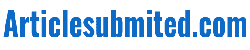How to Download a YouTube Video For Offline Viewing
With a YouTube Premium subscription, you can download videos for offline viewing on YouTube. In the YouTube app, taping on the three-dot icon next to each clip provides access to this option for downloading.
However, accessing downloaded videos without internet connectivity may require a third-party solution. We will discuss several approaches here in this article that may help.
Method 1: Copy and Paste the URL
There are multiple methods for downloading YouTube videos, from using apps for desktop computers or third-party services directly to using browser tools to save from YouTube. But by far, the easiest and most reliable method is copying and pasting its URL into any web browser – this method works on mobile phones and desktop computers alike!
Step one in downloading YouTube videos involves finding one. Copy its URL from the address bar at the top of your browser, and go to a website offering free YouTube downloaders; paste the URL into their box and click “Download.” In a few seconds or minutes, your download should be complete!
Once a video is saved to your computer, you can watch it whenever without an internet connection. However, if you intend on using it for production purposes, it would be prudent to contact its copyright holder before downloading and using it; many jurisdictions consider downloading copyrighted material without permission illegal.
Though numerous apps can download videos from YouTube, the most reliable option is using desktop programs such as 4K Video Downloader. This software enables users to download any YouTube video at customizable quality levels from 480p to 4K and even subtitles if available; plus, it features an intuitive user interface and supports various file formats.
IPhone and iPad apps can also download YouTube videos, though their reliability may differ significantly from its web-based service. Some require subscription or in-app purchase fees to unlock full capabilities, while others could contain advertisements or malware.
Another option for downloading any YouTube video is through the YouTube Time app, which can download any video directly. To do this, create an account on YouTube and log in with your email. When logged in, click “Share” next to any video to open a list of applications with which you can share its link.
Method 2: Use VLC Media Player
VLC media player is a competent video player, capable of handling many different functions – one being downloading YouTube videos quickly and efficiently. While not as straightforward as copy-pasting the URL into Google, VLC can soon download YouTube videos onto your computer quickly and effortlessly. This tutorial will show how VLC can do this with several easy steps and address three common issues during downloading.
Start by opening YouTube and searching for the video you wish to download, right-clicking it, and choosing “Copy video URL.” Afterward, launch the VLC media player and select “Media” and “Open Network Stream.” Paste your copied URL into the network address box before clicking “Play”; your downloaded YouTube video will soon appear in your selected folder.
VLC lets you download YouTube videos in various formats, including MP4, MOV, and AVI. Furthermore, it can convert these videos to play more smoothly on mobile devices – giving you instantaneous access to watch them anytime or anywhere.
VLC makes downloading YouTube videos even more beneficial by helping to free up space on your computer by eliminating audio tracks. This method is ideal for long videos and users who prefer watching them offline; however, be mindful that VLC might not be legal in all countries, so always verify local laws before proceeding with such downloads.
A third-party downloader might offer better performance and compatibility if VLC’s downloading capability doesn’t meet your standards. With numerous available choices, be sure to conduct thorough research before deciding.
Before beginning your download, double-check that VLC is up-to-date and meets its system requirements, while having access to an adequate internet connection for large video downloads is also essential. Finally, be mindful of local and international laws regarding copyrighted materials, as these must also be observed during this process.
Method 3: Use MediaHuman
MediaHuman is an easy program that does what its name promises: download YouTube videos as MP3 files. Unlike some conversion websites or applications, MediaHuman doesn’t require complicated settings or complex interfaces – this makes for a fast download time!
To use MediaHuman, navigate to the YouTube video you’d like to download with a web browser and copy its URL. Upon opening MediaHuman, paste this link into its program window and wait a few seconds while MediaHuman analyses your video before providing multiple resolution options; higher-resolution files produce superior video quality but may result in larger file sizes.
Once you’ve selected a resolution, click the green download button. Downloading may take some time depending on its size and Internet connection speed; once finished, playback of downloaded video clips can take place in your preferred video player. By default, these downloads will be stored either within the Downloaded by MediaHuman folder (for videos) or within the Music folder (for audio); to change their location, please open the application menu > Preferences.
Not only can this software support YouTube, Vimeo, Dailymotion, and Soundcloud to broaden your media horizons, but it also comes equipped with several convenient features that enhance its usability – like intelligent clipboard monitoring and the ability to extract MP3 audio tracks from videos – in addition to being multilingual so you can use it in your native tongue.
Note: Downloading copyrighted videos from YouTube is illegal. Therefore, only download videos with explicit permission, such as music videos or those licensed under Creative Commons or Copyleft licenses. If in doubt as to their legality or if any specific video can be legally downloaded, ask its creator first.
The free version of this app comes with ads and bundled software; to remove them and take advantage of additional features like saving multiple videos simultaneously and downloading HD videos simultaneously, upgrade to premium.
Method 4: Use a Third-Party Downloader
Video downloaders make saving YouTube videos to your computer for offline viewing easy and convenient, typically by converting the file format such as MP4. Many people rely on these tools when traveling without access to Wi-Fi or data connectivity – just another benefit!
Various free and paid software programs, including PCs and Mac computers, make downloading YouTube videos much more straightforward. While some programs focus specifically on one platform or another, these tools allow access on multiple devices – mobile phones included! – more quickly than copying and pasting URLs into another program.
YouTube does offer the option to download videos for offline viewing, but this method may be less convenient than dedicated software applications like Save From Net and y2mate, which offer safe, secure downloads with different file formats and resolutions for videos.
YouTube does not encourage third-party applications that let you download its content but cannot stop their usage. However, it is essential to remember that such activity could violate their Terms of Service and lead to your account being terminated; furthermore, breaking copyright laws could result in serious legal complications.
As soon as your videos hit YouTube, they become your property and should remain so. To protect this property and ensure a positive experience on YouTube, it’s wise to choose a private setting and avoid publishing controversial material. Be wary about quality, as low-grade videos could damage brand recognition. In addition, make sure that there’s always a backup copy ready in case they need to download again.